Getting started with helloworld
⚠️ Notice to Users
The Getting Started documentation and associated Tutorials for this SyncroSim package currently reflects information for SyncroSim version 2. We are in the process of updating these pages to ensure compatibility with SyncroSim version 3. In the meantime, please note that some instructions, references, and/or images may not fully align with the latest version of SyncroSim. We appreciate your patience as we work to provide updated resources.
Quickstart Tutorial
1. Download and install SyncroSim 3.0.19 or later from https://syncrosim.com/download/.
2. Install the helloworld package in SyncroSim Studio by selecting File > Local Packages > Install from Server….
3. Create a new helloworld library.
- In SyncroSim, select File > New > Empty Library….
- Name the file helloworld Example (ok to keep default) and save the library to a desired Folder location. Click Save.
- In the Explorer window, right click on the helloworld Example library name and select Open from the context menu.
- Under the General tab, select Packages. Click Add to open the Add Package window, and select helloworld. Press OK.
4. First, check your executable location by clicking on helloworld Example library in the Explorer window, and then selecting Open from the context menu. Under the System tab, navigate to Tools > R to check and/or set the location of your R program executable.

5. To edit the scenario inputs, right-click on the auto-generated empty New Scenario in the Explorer window and select Open. Under the General tab, click on Pipeline and set the Stage to Hello World - it will automatically have a Run Order of 1.
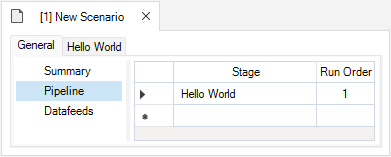
6. Under the Hello World tab, select Inputs and enter pairs of values for your x and a model inputs in the grid. Save the library.
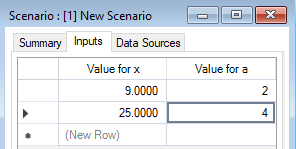
7. To run the scenario, right-click on this New Scenario again in the Explorer window and select Run.
8. Once the run is complete, return to the Explorer window. Expand the node beside the New Scenario to reveal a Results folder containing your results, then expand the node beside the Results folder to show the newly generated date/time stamped results scenario. Each results scenario contains a read-only snapshot copy of all your inputs at the time of your run, along with values for your model generated outputs.
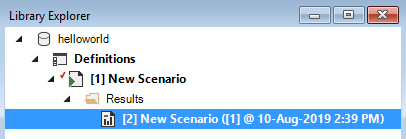
9. Right-click on this results scenario and select Open to view the details of this results scenario; you will find your calculated outputs in the Hello World > Outputs window.
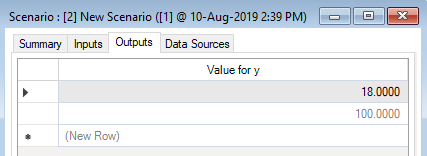
For the complete tutorial on how to create the helloworld package, see the creating a package tutorial in the SyncroSim documentation.