Getting started with landfirevegmodels
This tutorial will provide a brief overview of:
- Installing required packages
- Creating a new landfirevegmodels Library
- Configuring the Library
Installing required packages
Download and install SyncroSim version 2.2.19 or higher and follow the installation prompts.
Open SyncroSim and select File > Packages… > Install…. Then, mark the check-boxes beside the stsim and landfirevegmodels packages and click OK.
You may need to update the stsim package to version 3.2.21 or later. To do so, select File > Packages > Update…, mark the check-box beside the stsim package and click OK.
Creating a new landfirevegmodels Library
In SyncroSim, select File > New….
Select the landfirevegmodels base package and choose either the Reference Models or Example Models template library.
Enter a Filename or keep the default, select a Folder for your new library, and click OK. A download window should appear and your library will be created from an online template.
Configuring the Library
Right-click on the Project datafeed (i.e., Definitions) and select Properties. Navigate to the Landfire tab, where you can specify details about the quantity, type, and composition of the vegetation for your model.
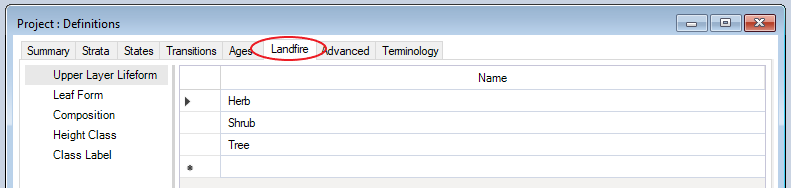
Right-click on the Scenario datafeed (i.e., the Scenario name) and select Properties. Navigate to the Landfire tab, where you can provide further information about the model, including detailed Succession Class Descriptions and Succession Class Mapping Rules.
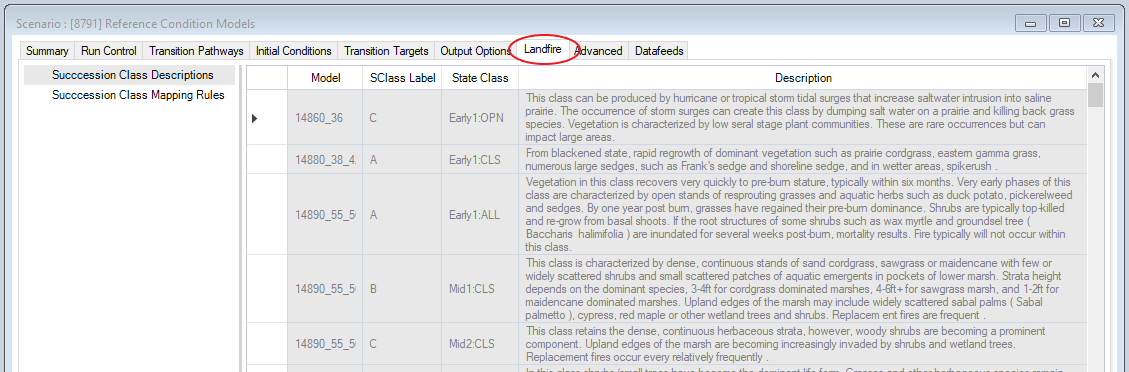
Learn more
For documentation on the SyncroSim user interface see the SyncroSim Getting Started page.
landfirevegmodels is a wrapper for ST-Sim. For more information on ST-Sim, see its documentation.